Export security test results
After a successful pipeline scan execution, you can view results in the Vulnerabilities tab of the pipeline execution window.
You can export scan results in three ways:
- Export as CSV from the Vulnerabilities tab (behind feature flag): Instantly download scan results in CSV format.
- Export as PDF or CSV from the Dashboard: Open the Pipeline Execution Summary Dashboard to download results in PDF or CSV format.
- Automated export via pipeline: Configure a pipeline with a Run step to automatically generate and email reports.
Export as CSV from the Vulnerabilities tab
In the Vulnerabilities tab of a pipeline execution, select Download CSV to instantly export the scan results in CSV format.
This is a new feature currently behind the feature flag STO_DOWNLOAD_SCAN_SUMMARY and will be generally available soon. If you’d like to try it before general availability, please contact Harness Support to enable it for your account.
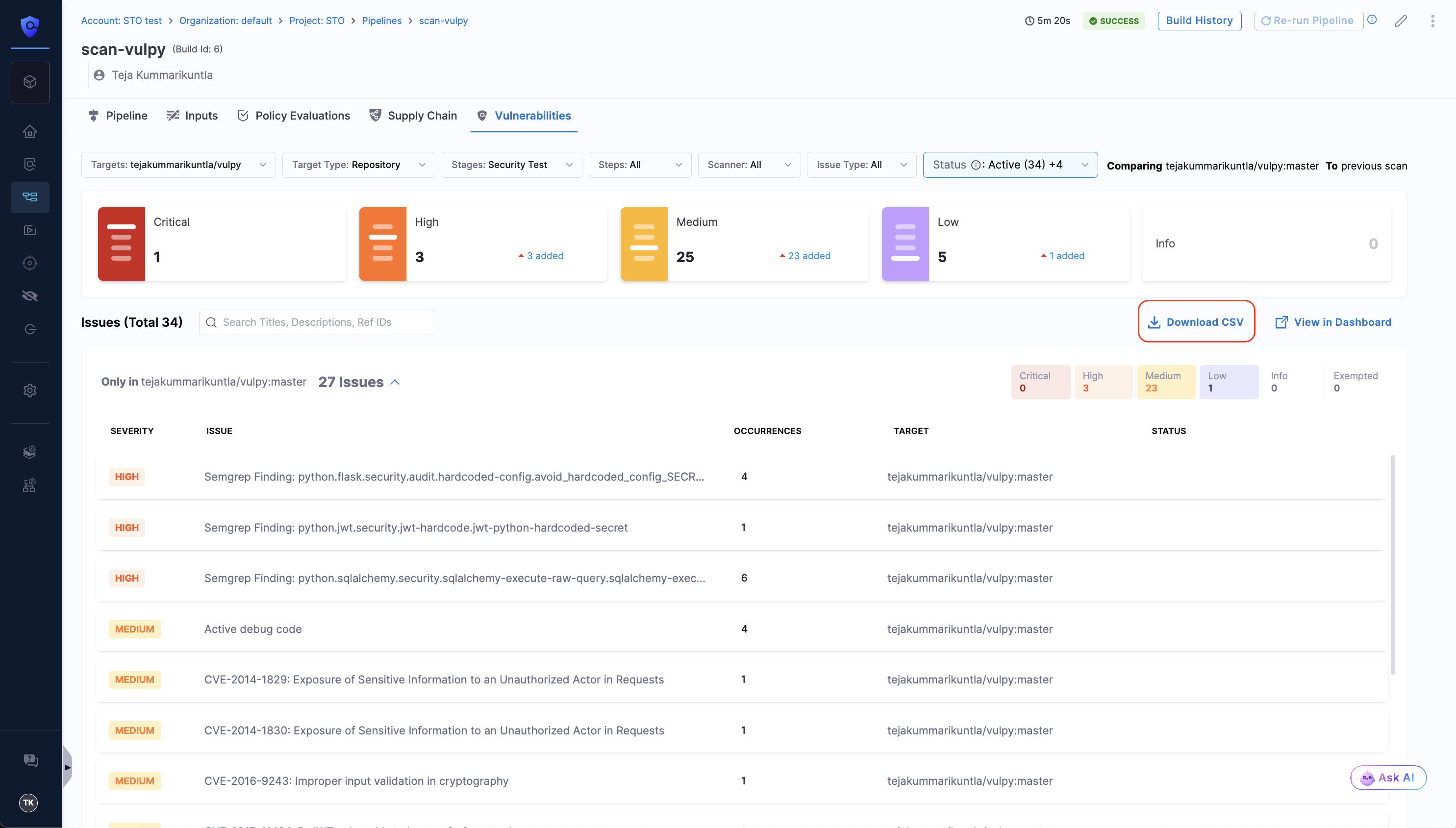
Example Scan Results from Download CSV option
| Organisation name | Project Name | Pipeline Name | Execution ID | Issue ID | Issue Title | Severity | Severity Score | No. of Occurrences | Target Type | Target Name | Status | Exemption Status | Scanner Name | Exemption Requestor Email | Exemption Approver Email | Only in Current Scan |
|---|---|---|---|---|---|---|---|---|---|---|---|---|---|---|---|---|
| default | WebApp-Frontend | CI-Gitleaks-Scan | exec-id-1 | issue-id-1 | Discord API Key Detected | High | 8.5 | 3 | repository | frontend-app | REMEDIATED | Approved | Aqua Trivy | requestor1@example.com | approver1@example.com | yes |
| default | Backend-API | Dev-Bandit-Scan | exec-id-2 | issue-id-2 | Hardcoded Password | Critical | 9.2 | 1 | repository | user-service | NONE | Pending | Bandit | requestor2@example.com | no | |
| default | WebApp-Frontend | Prod-Checkmarx-Scan | exec-id-3 | issue-id-3 | SQL Injection | High | 7.8 | 5 | container | payment-gateway | EXEMPTED | Rejected | Checkmarx | requestor3@example.com | approver2@example.com | yes |
| default | Backend-API | QA-Snyk-Scan | exec-id-4 | issue-id-4 | Outdated Library | Medium | 6.1 | 2 | repository | auth-service | PARTIALLY_EXEMPTED | Expired | Snyk | requestor4@example.com | approver3@example.com | no |
- Organisation name: The name of the organisation (e.g.,
default). - Project Name: The name of the project (e.g.,
WebApp-Frontend). - Pipeline Name: The name of the pipeline (e.g.,
CI-Gitleaks-Scan). - Execution ID: The unique identifier for the execution (e.g.,
iDtDn5tnTW2qg21iURaJWA). - Issue ID: The unique identifier for the issue (e.g.,
8-Yp-1vlRB6MIqa69DdtVj). - Issue Title: A descriptive title for the issue (e.g.,
Discord API Key Detected). - Severity: The vulnerability's severity level. If a severity override exists, STO uses the scanner-provided severity. Otherwise, it uses the severity that STO provides. Possible values are
Critical,High,Medium,Low, andInfo. - Severity Score: A numeric representation of the severity (e.g.,
6.5,7.0,8.5). - No. of Occurrences: The total number of times an issue has been detected (e.g.,
3,4,8). - Target Type: The type of target scanned, such as
repositoryorcontainer. - Target Name: The specific name of the target that was scanned.
- Status: The current status of the issue. Possible values include
EXEMPTED,PARTIALLY_EXEMPTED,REMEDIATED, andNONE. - Exemption Status: The status of the issue's exemption request at the time of the scan. Values can be
Approved,Rejected,Pending, orExpired. - Scanner Name: The name of the tool that performed the scan (e.g.,
Aqua Trivy). - Exemption Requestor Email: The email address of the user who requested the exemption.
- Exemption Approver Email: The email address of the user who approved the exemption.
- Only in Current Scan:
- Yes: This indicates a new vulnerability. It is found in the most recent scan but was not present in the baseline or previous scan you are comparing against.
- No: This indicates a pre-existing or recurring vulnerability. It is found in the current scan and was also present in the baseline scan.
Export as PDF or CSV from the Dashboard
To export scan results from the Dashboard, you need to go to the Pipeline Execution Summary Dashboard. You can find the dashboard by navigating to the Dashboards section in your Harness account.
If you have the feature flag STO_DOWNLOAD_SCAN_SUMMARY enabled, you can also access the dashboard with all your results by clicking on the View in Dashboard option in the Vulnerabilities tab.View in Dashboard option in Vulnerabilities tab
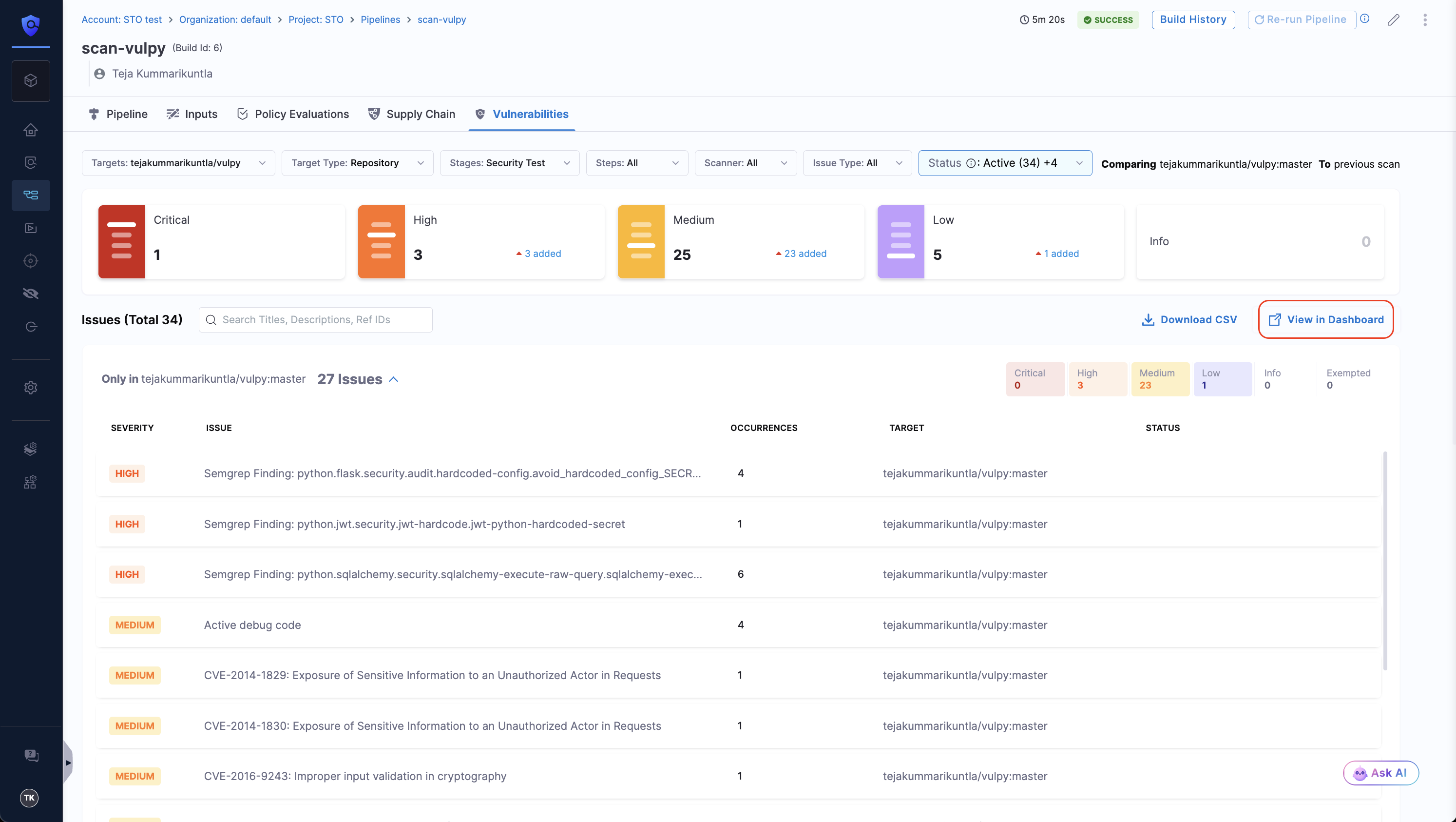
Once you are on the dashboard, you need to filter the results by your pipeline execution ID. To get the execution ID, go to your pipeline execution, and copy the ID from the URL. For example, in the URL https://app.harness.io/ng/account/ACCOUNT_ID/module/MODULE/orgs/ORG/projects/PROJECT/pipelines/PIPELINE/executions/EXECUTION_ID/pipeline, the value after /executions/ is the Execution ID.
From there, click the Options menu (top-right) and select Download (choose PDF or CSV).
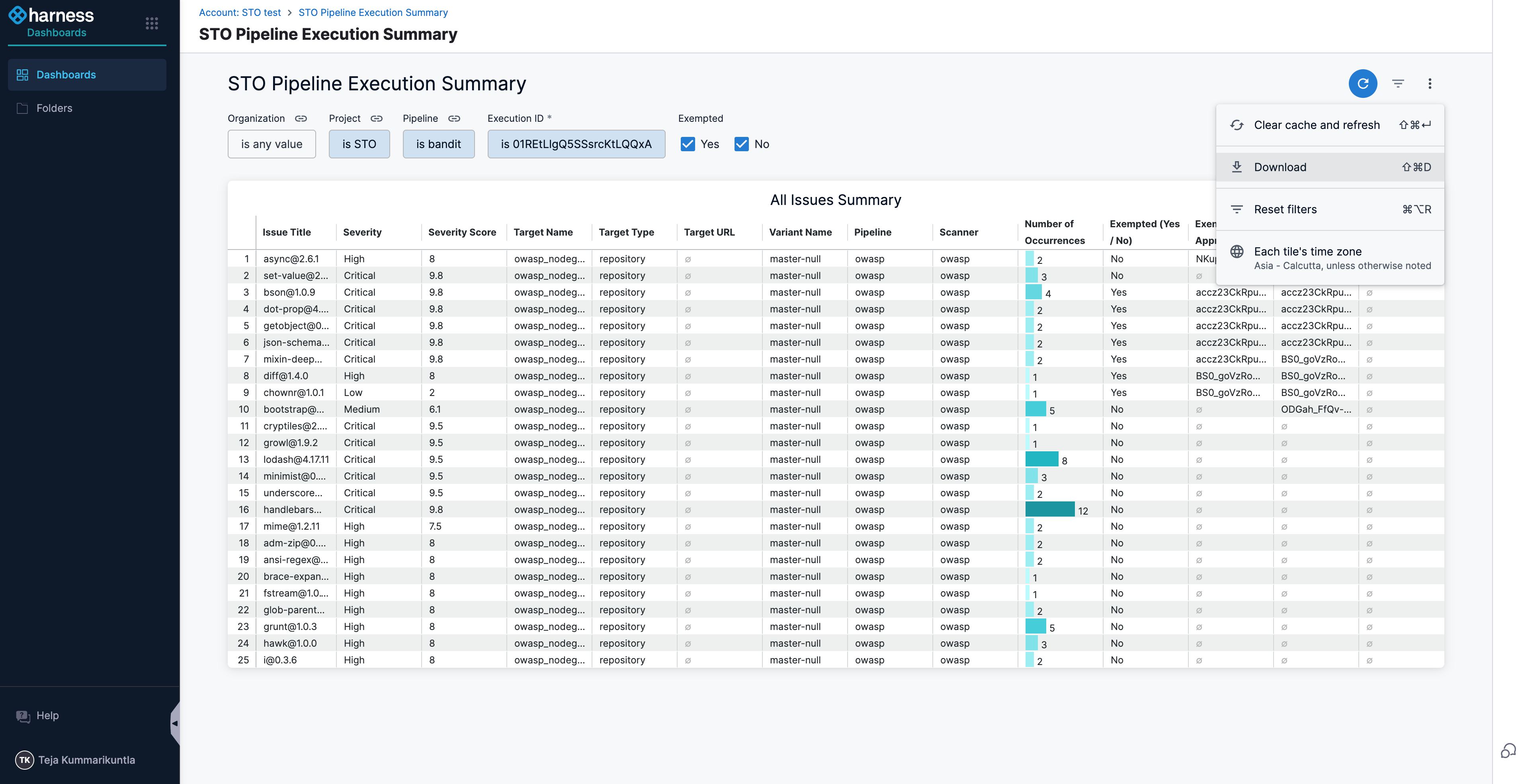
Automated export using a pipeline Run step
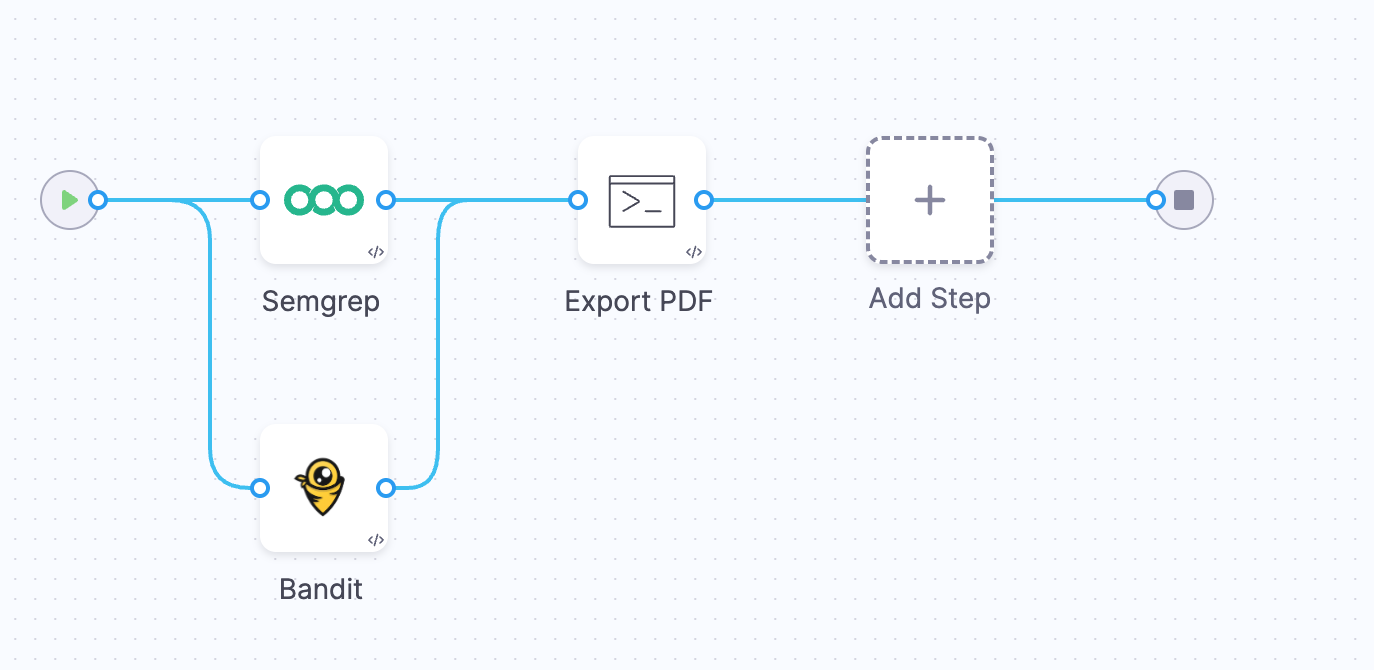
You can configure your pipeline to automatically generate and email scan results using a Run step that interacts with the Harness API.
Prerequisites
- Harness API Key: Refer to Add and Manage API Keys. Store this API key securely as a Harness Secret.
- Dashboard ID of the Pipeline Execution Summary Dashboard:
- Navigate to the STO Pipeline Execution Summary Dashboard.
- Obtain the Dashboard ID from the dashboard URL, e.g.,
https://app.harness.io/ng/account/ACCOUNT/dashboards/folder/shared/view/30442. In this URL, the ID is30442.
Configure the Run step
-
Create a pipeline variable named
TOKENand reference the stored Harness API key as a secret.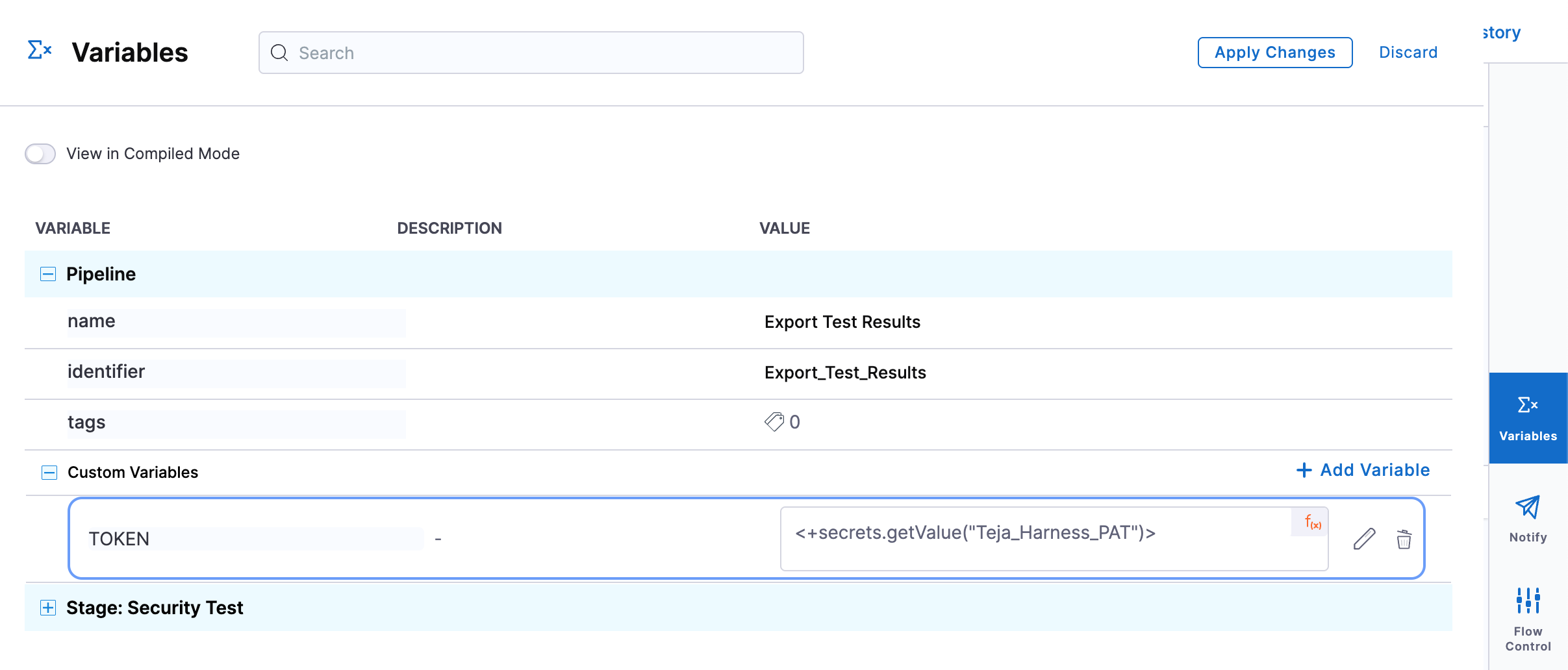
-
Add a Run step after your security scan steps.
-
Configure the step with:
- Image:
curlimages/curl - Shell:
Sh
- Image:
-
Use the following script, replacing
<YOUR_DASHBOARD_ID>andexample@harness.io:
EXECUTION_ID=<+pipeline.executionId>
ACCOUNT_ID=<+account.identifier>
TOKEN=<+pipeline.variables.TOKEN>
PIPELINE=<+pipeline.name>
DASHBOARD_ID=<YOUR_DASHBOARD_ID>
echo 'Sleeping for a few seconds to ensure dashboard data is available'
sleep 20
echo 'Scheduling report generation'
curl --location "https://app.harness.io/dashboard/schedules/run_once?accountId=${ACCOUNT_ID}" \
--header "x-api-key: ${TOKEN}" \
--header 'Accept: */*' \
--header 'Content-Type: application/json' \
--data-raw "{
\"dashboard_id\":\"${DASHBOARD_ID}\",
\"destination_emails\":\"example@harness.io\",
\"file_type\":\"wysiwyg_pdf\",
\"name\":\"${PIPELINE}:${EXECUTION_ID}\",
\"filters\":\"Execution=${EXECUTION_ID}\"
}"